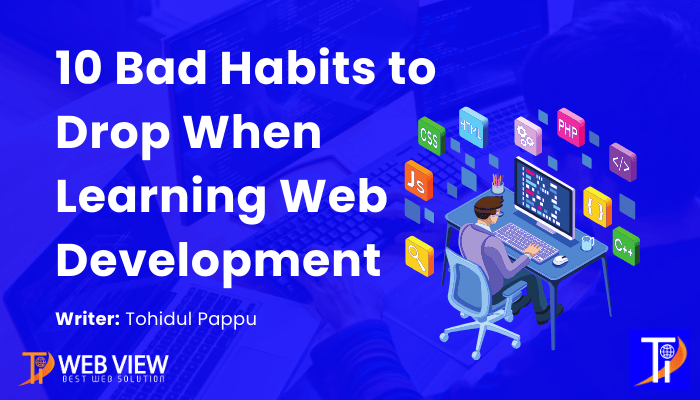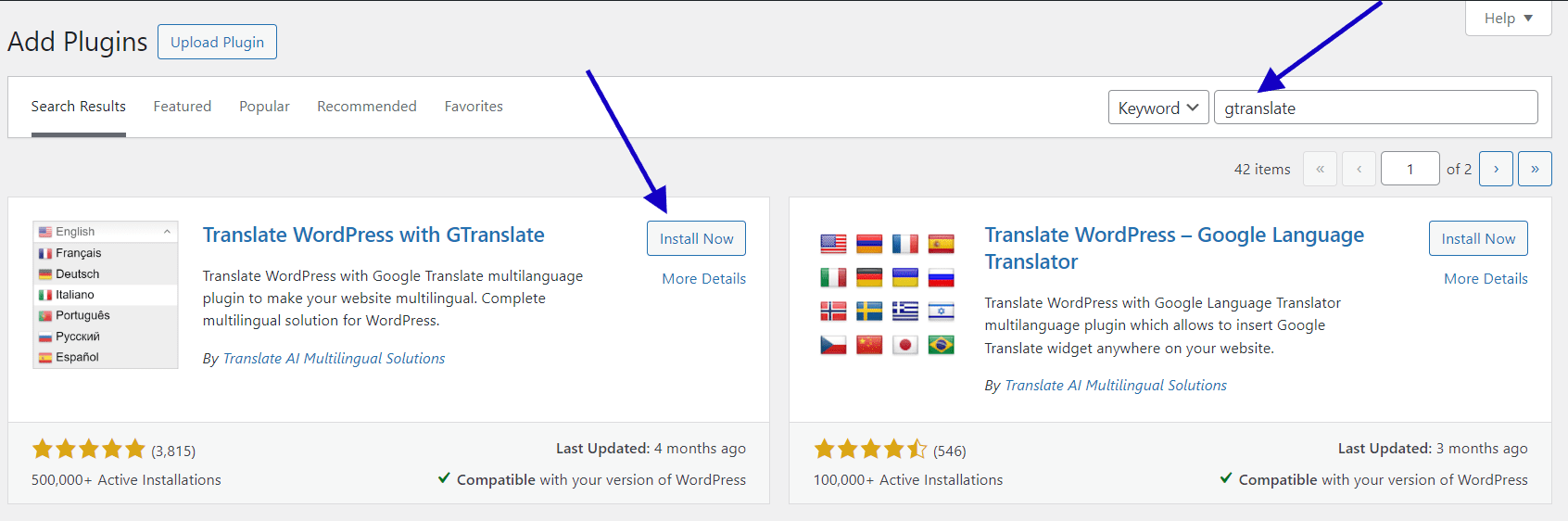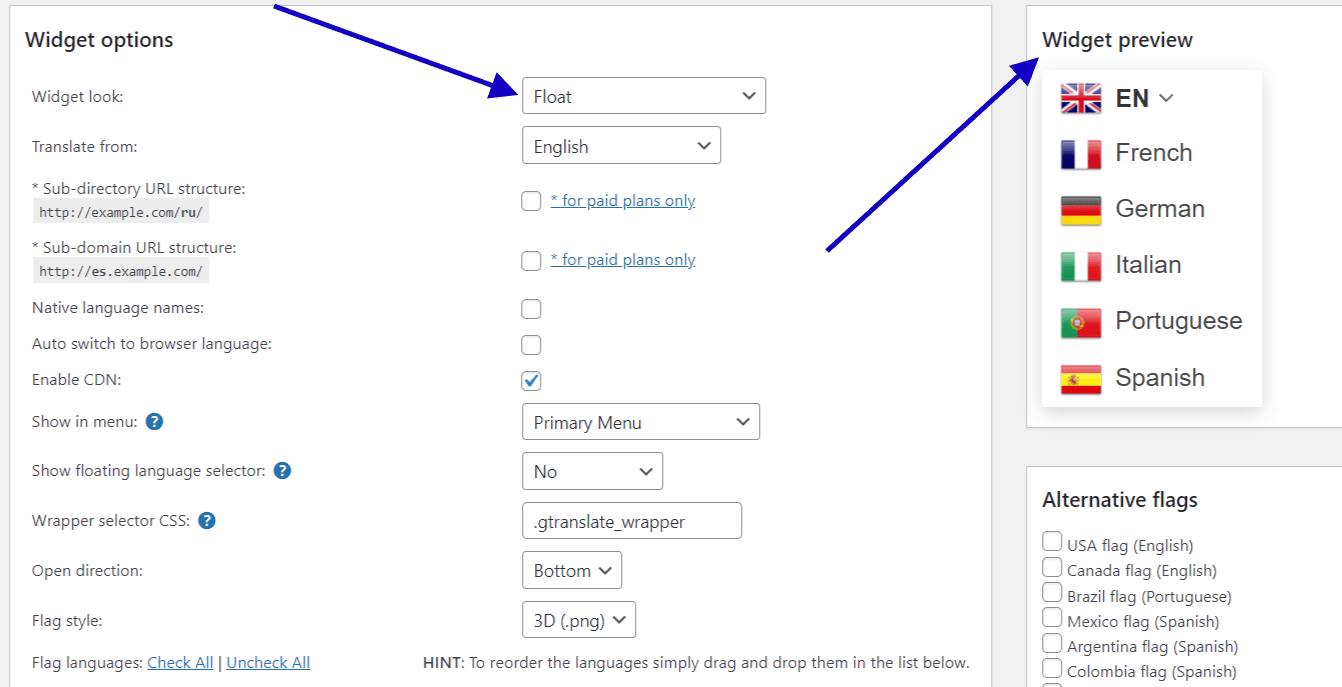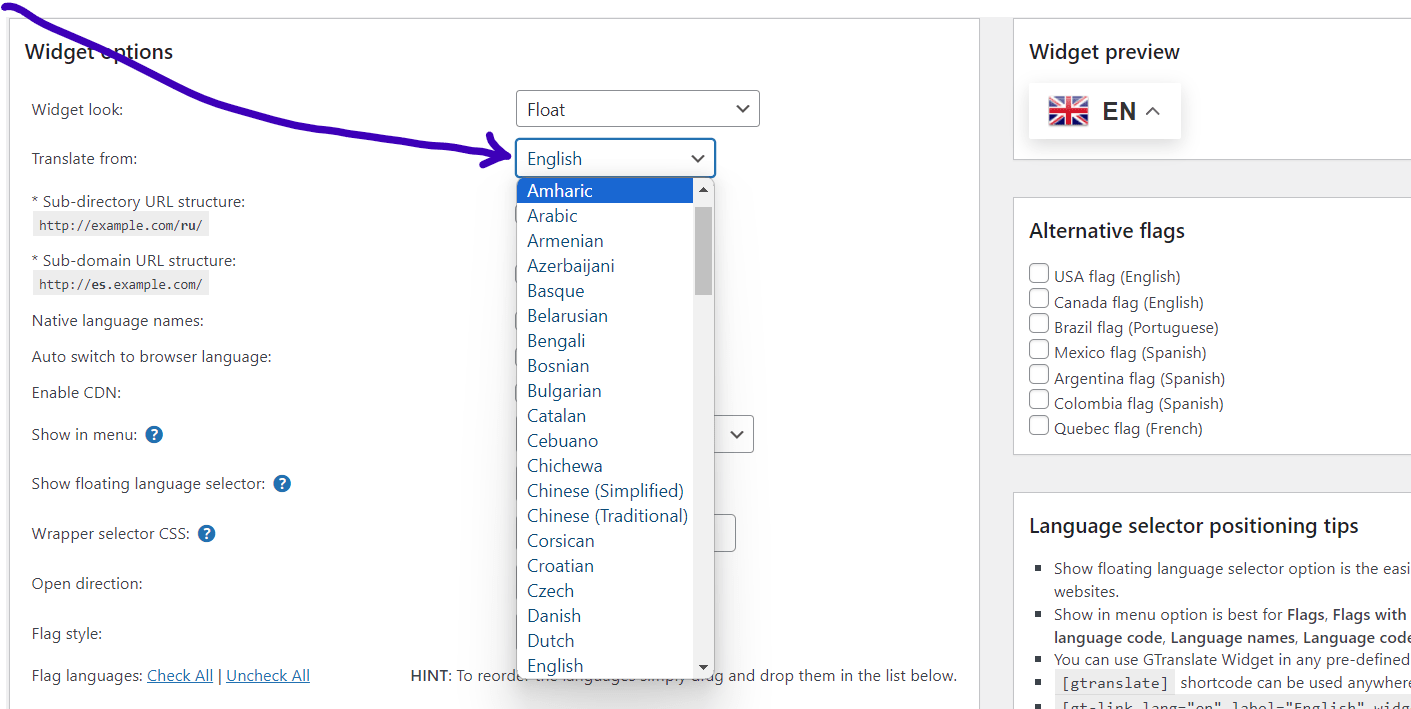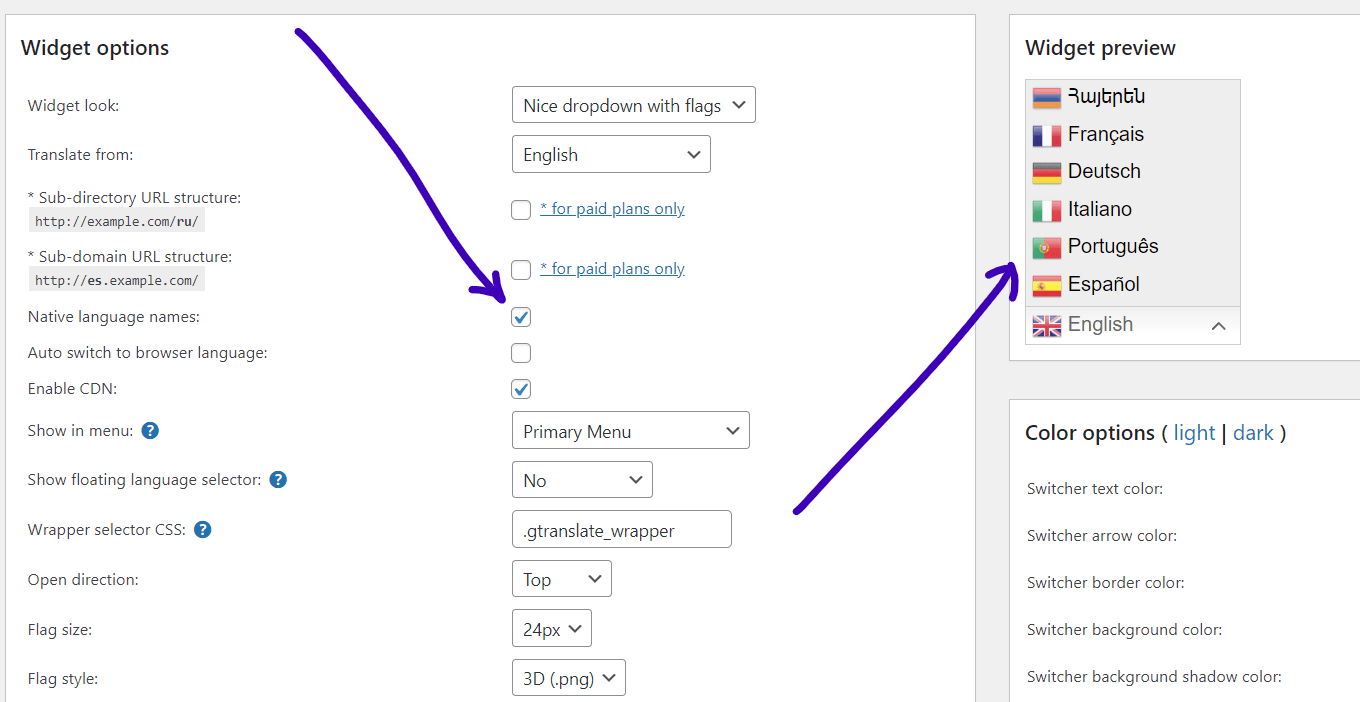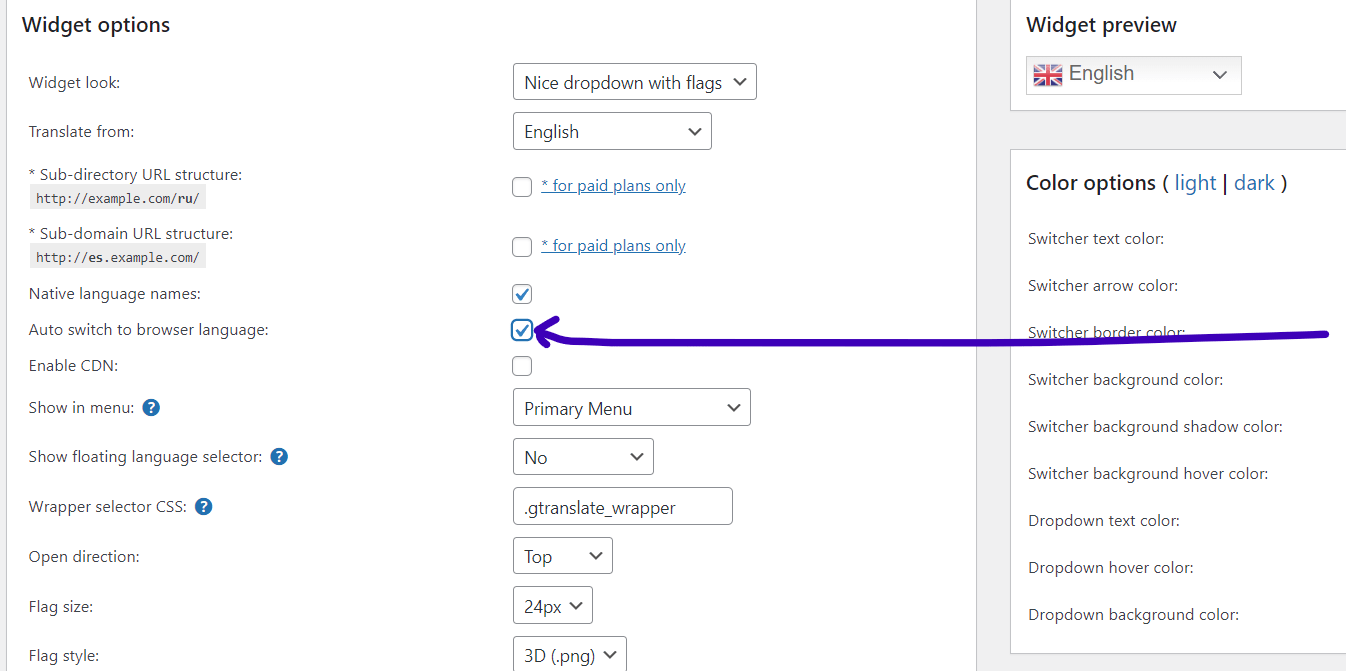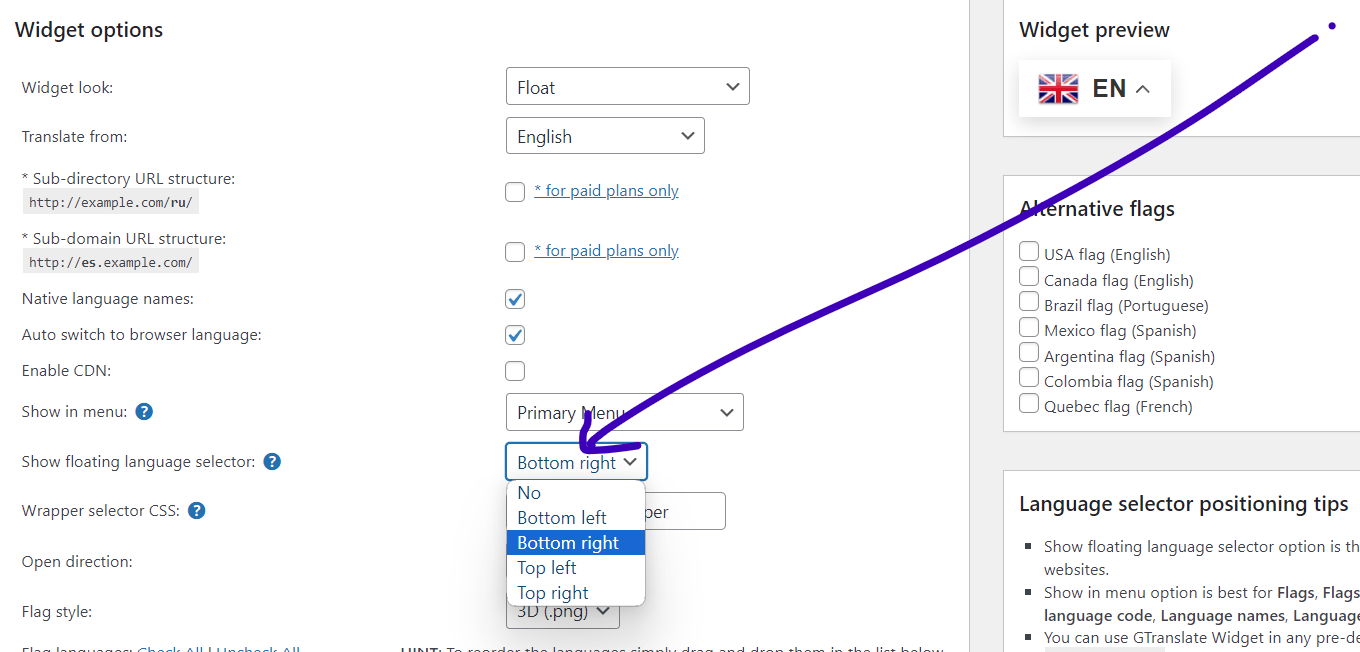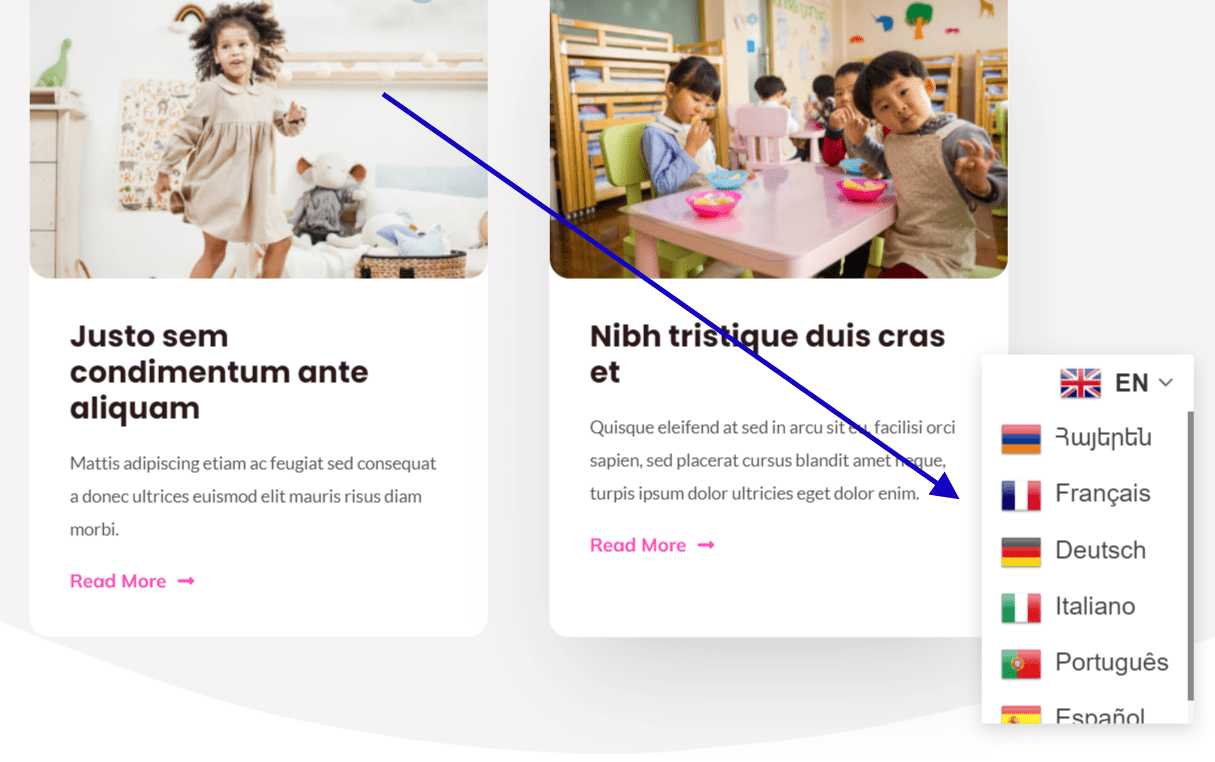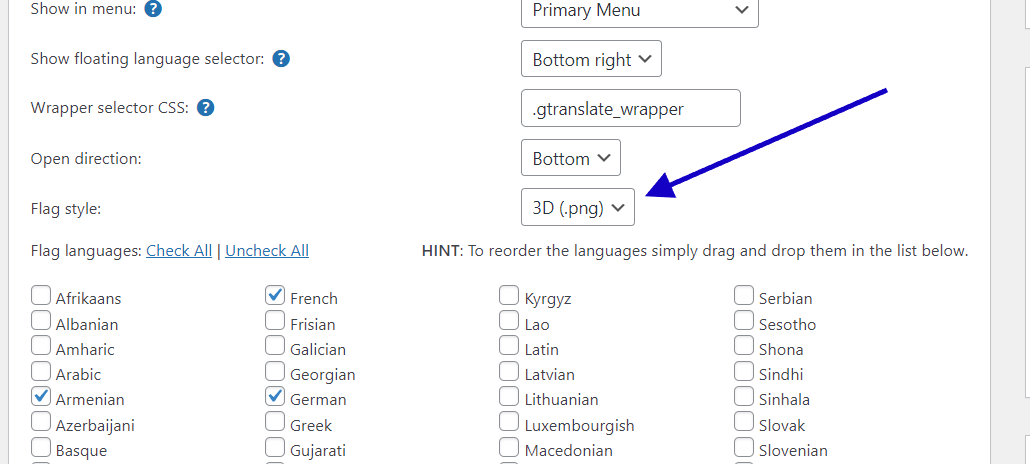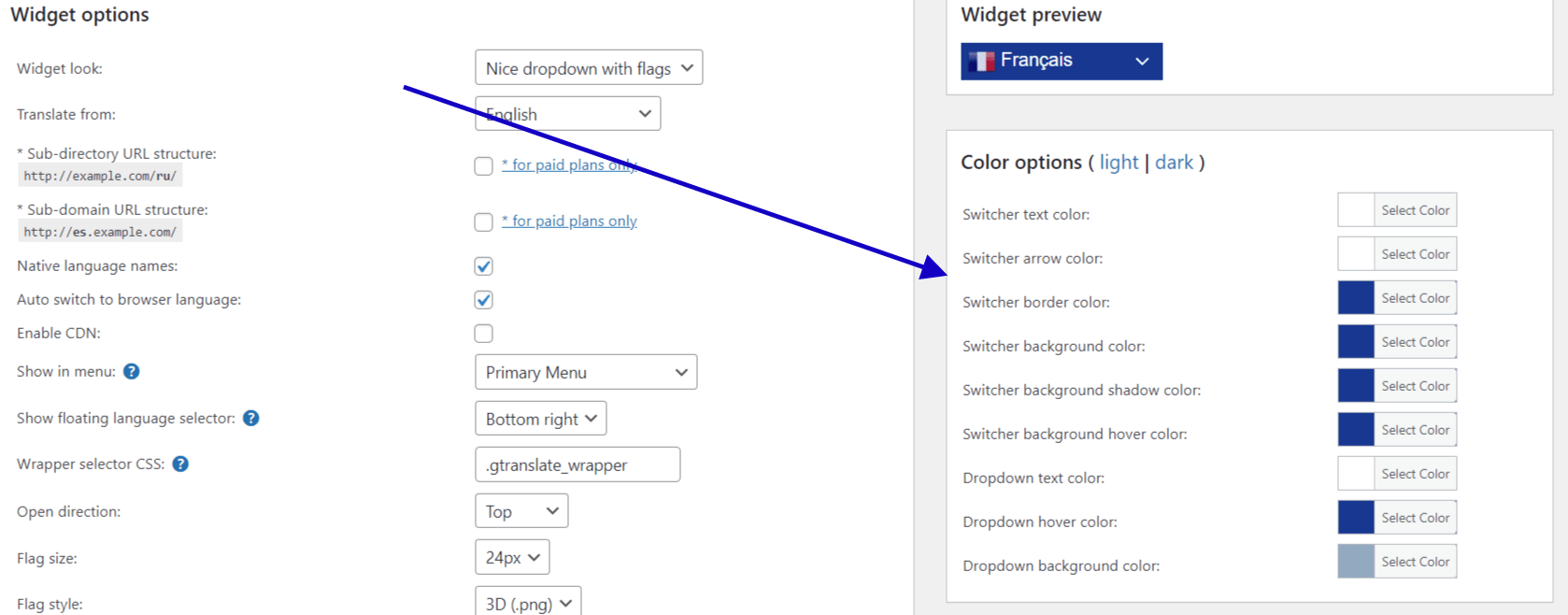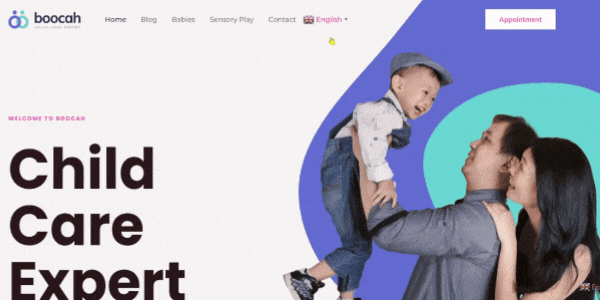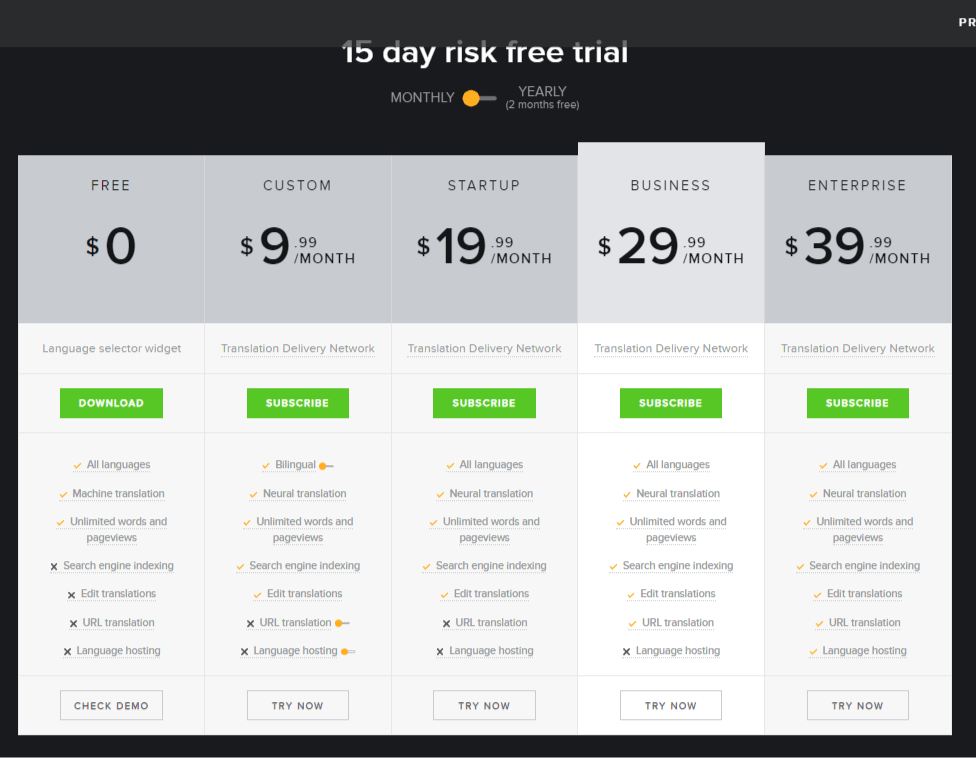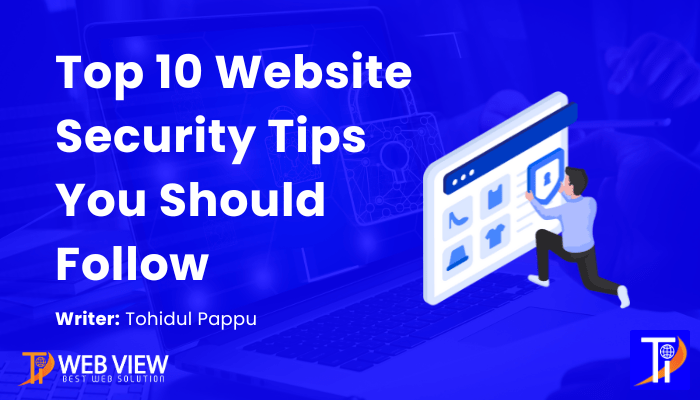So let’s start to integrate Gtranslate into your WordPress Website:
First, log in to your WP dashboard, then go to the plugin page and click ‘add new’. Next, search in the search box for ‘gtranslate’. You will get a plugin whose name will appear in the first row: ‘Translate WordPress with GTranslate’. Click on ‘install and activate’. After activation, it will redirect you to the plugin page. Click on the ‘settings’ page.
After going to the settings page there are some important options to show the translate function on your website.
In the Widget look, you will get 11 options for the layout or design to show on your website. You will see the preview of the option on the right side of the widget look area. Explore all options and select the best one that is suitable for you. Every option is amazing according to the requirements.
In this area, select your main website language, which is used as the primary language, and other languages will follow this main language.
If you want to show your language name instead of the country, then I recommend you check this option. Example: Spanish to Español.
It will help to change the language automatically according to the user’s browser language, so they don’t need to click on the function to change the language. It will detect the browser language and show your website with that language.
This is most important regarding where in your website you want to show this feature. There are 4 options: Top bar, Header, Footer, and just in the mobile. But basically, you can use it anywhere on your website. But in the settings page, you have these 4 options. And 99% of the time, people use this function in the Header, Footer, and top bar. So just select one option.
This is another amazing feature that you can add this option to your website’s 4 corners with a fixed position. Top left corner, Top right corner, Bottom left, and Bottom right corner. So if the user is scrolling, they can still change the language. That’s awesome.
You can change flag style from 2D to 3D to make it more attractive. And also, you can change the flag size; the default value is 24px, which is absolutely fine for me.
Now, this is the area where you will find more than 100+ languages. Select your targeted language. Just check the language.
In the plugin right-side area, you will see the colors option; just change the colors that will make it more unique and creative. I recommend you to use a minimal design. You can change the color and see the preview at the top.
Sometimes our requirements will be something different than we will need to modify the plugin. So you can easily do this. In the plugin settings page bottom area, you will find custom CSS. Just use this for custom style. Also, you can design it on the theme customize CSS area using the plugin id and classes.
There are some other options you can easily ignore. You can enable CDN if you want. The wrapper selector CSS will be there. Open direction, you can choose what you like. Open direction means how the options will be open by effects, like it will come slowly from the left side or right side, or you can choose top or bottom.
After all customization, just click on ‘Save changes’ in the bottom area. Then check your website, and you will see the multilingual function available on your website. Great Job, my Friend.
Why you will Choose the Gtranslate Plugin Over Other Plugins?
Here are 11 reasons why you should select Gtranslate compared to other plugins.
The Gtranslate plugin features a minimal design, making it easy for users to understand even if they lack knowledge about plugin setup. The translation process option is creatively designed and eye-catching, making it a superb inclusion for your website. You can navigate through the design options in just a few seconds. Yes, in just a few seconds!
This is the easiest way to use a translation plugin. Just activate and install it, then set it up with your language preferences, select the design option, and choose where you want it to appear. That’s it. Your website will become multilingual. Additionally, you can customize it using CSS in the plugin settings page, as well as customize it using CSS class and ID to change the style and layout.
Gtranslate plugin eliminates the need for coding. Just set it up and save; the function will work automatically. The plugin is designed for both tech-savvy and non-tech-savvy individuals.
Unlike other multilingual plugins that require a significant investment, the GTranslate plugin can translate your website in just a second. Set up the plugin, save changes, and your website will have the option to change languages. When someone clicks on the language change option, it takes just a second to accurately translate the page.
The gTranslate plugin interface is straightforward and easy to understand for users of all types. The options are clear, making it a favorite among users who love and recommend it, just like me.
Don’t worry if your website has a large amount of content. This plugin can handle extensive content translation efficiently and quickly.
While some plugins cause issues and errors on websites, I have used the GTranslate plugin on numerous websites without encountering any problems. It is a smooth and flawless plugin.
The GTranslate plugin offers support for more than 100 languages, covering most countries. There is no extra payment required for these options, making the developer’s commitment to user satisfaction evident.
The plugin support is exceptional, providing assistance like a good friend. If you encounter any issues, visit their website or create a topic on WordPress support, and you will receive help.
Thanks for reading the blog.
Don’t forget to share this post!