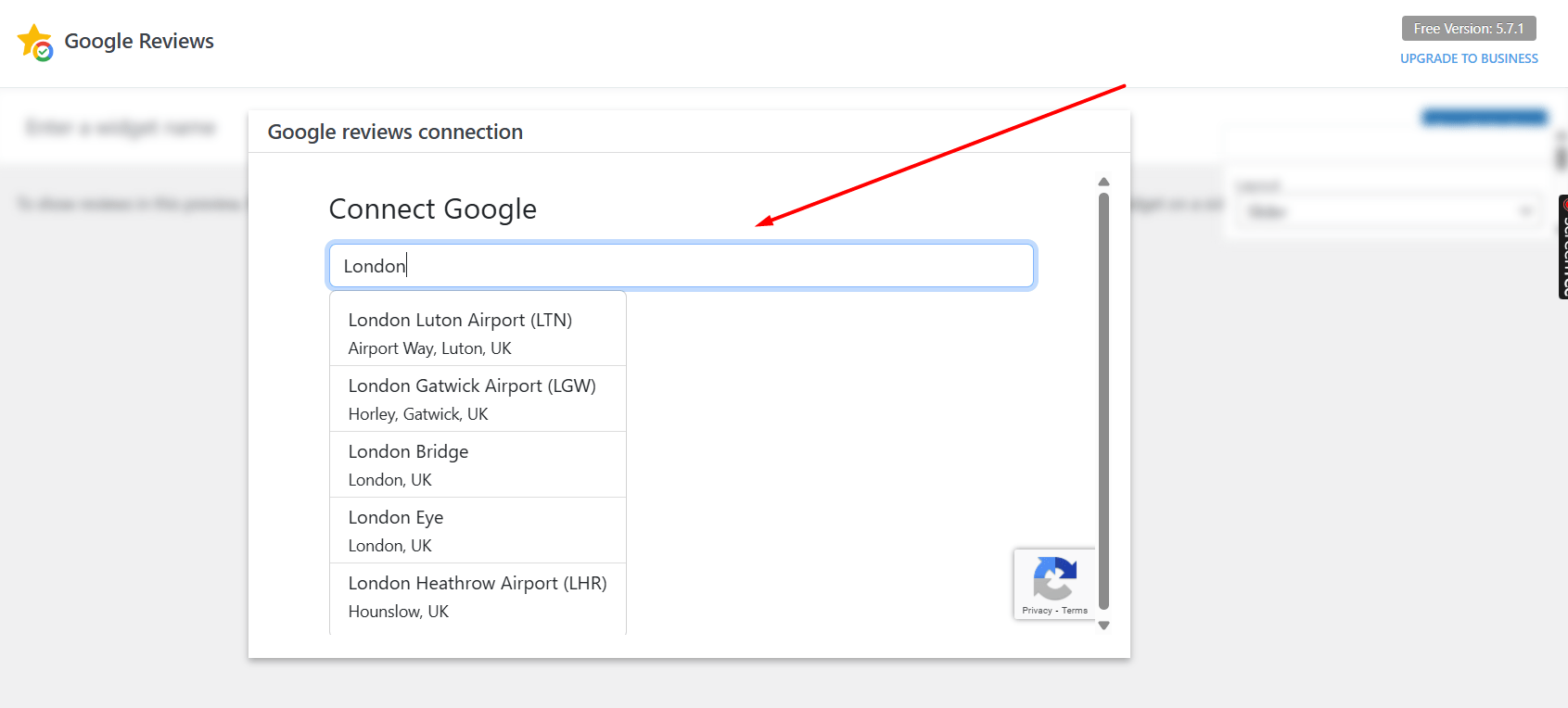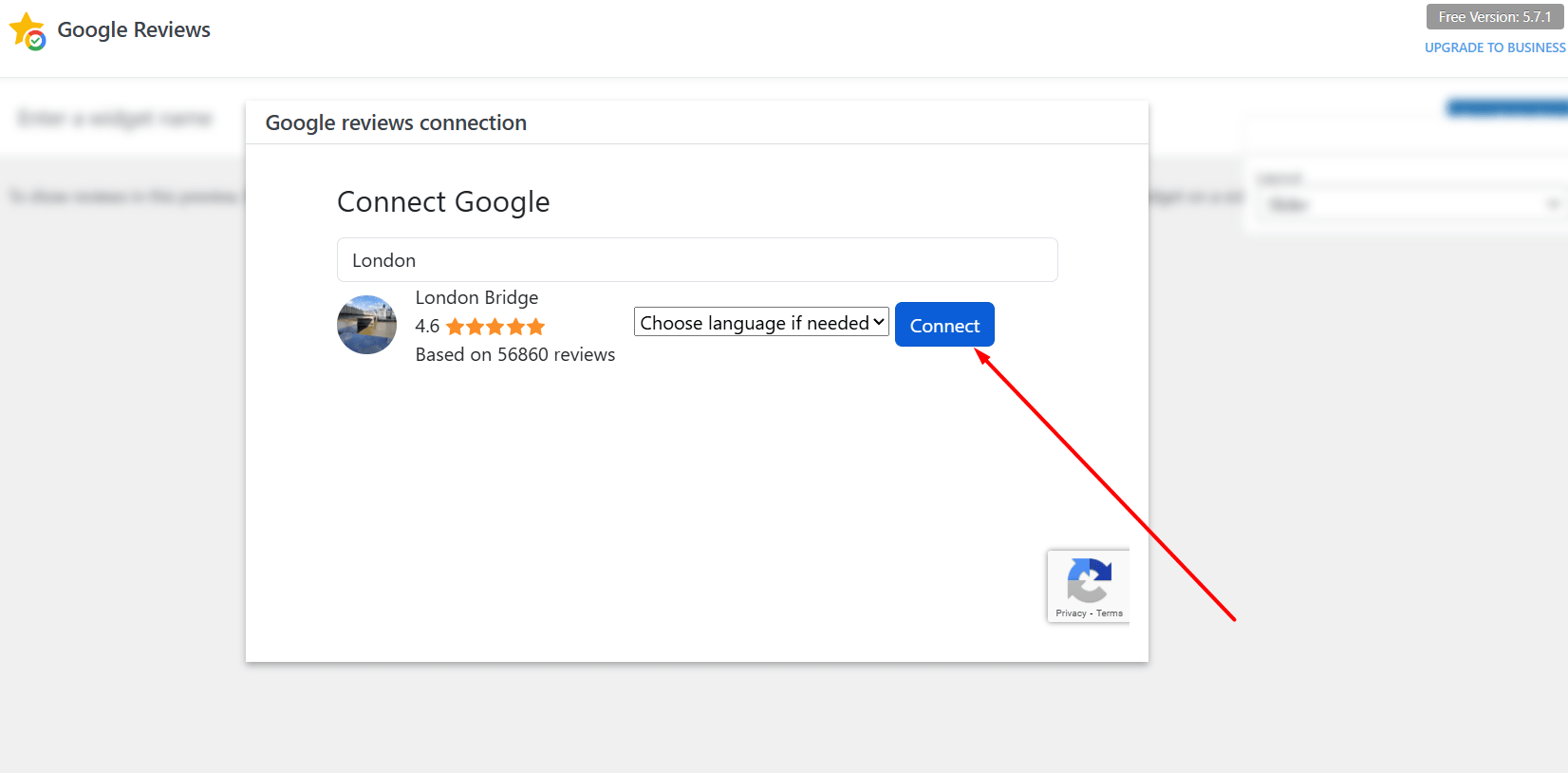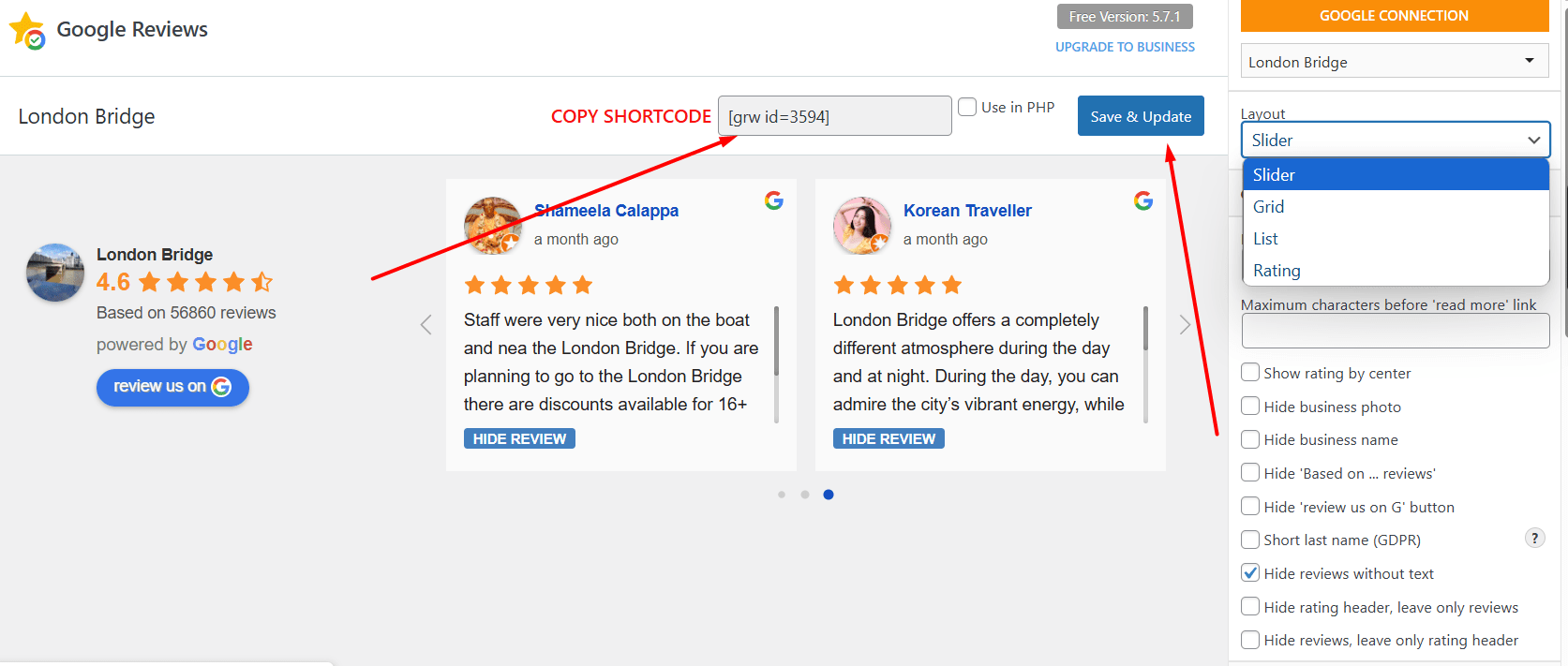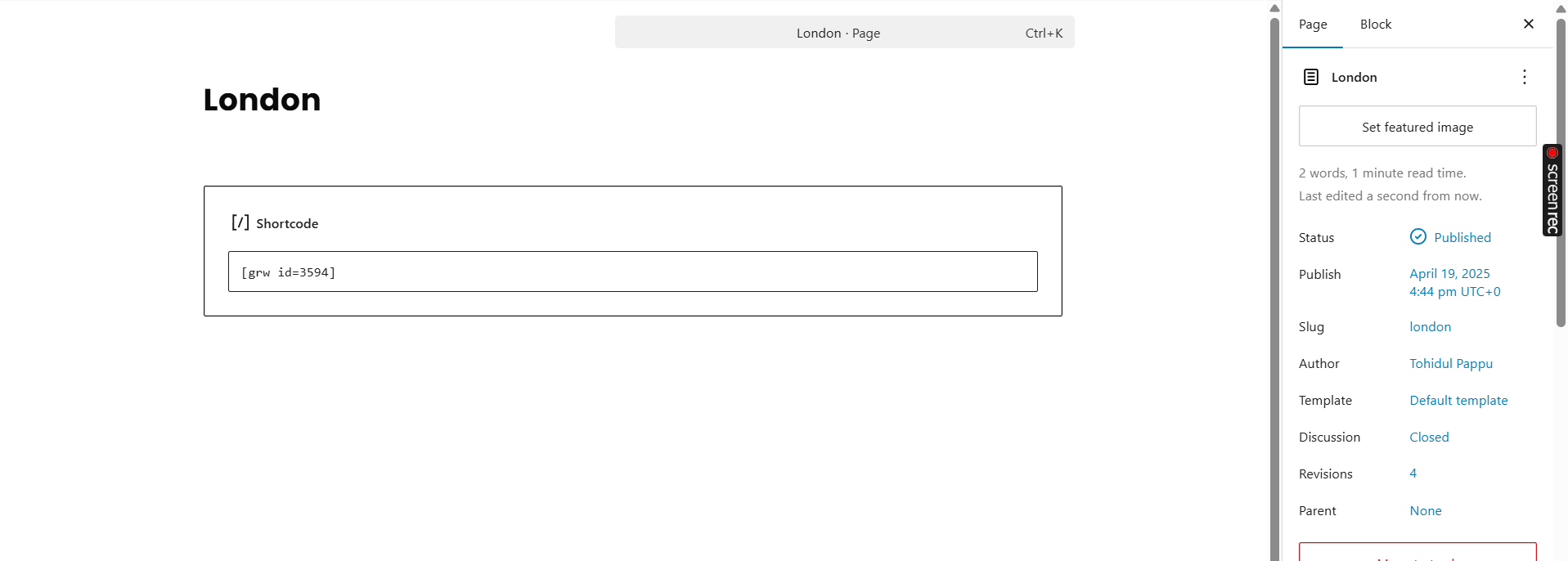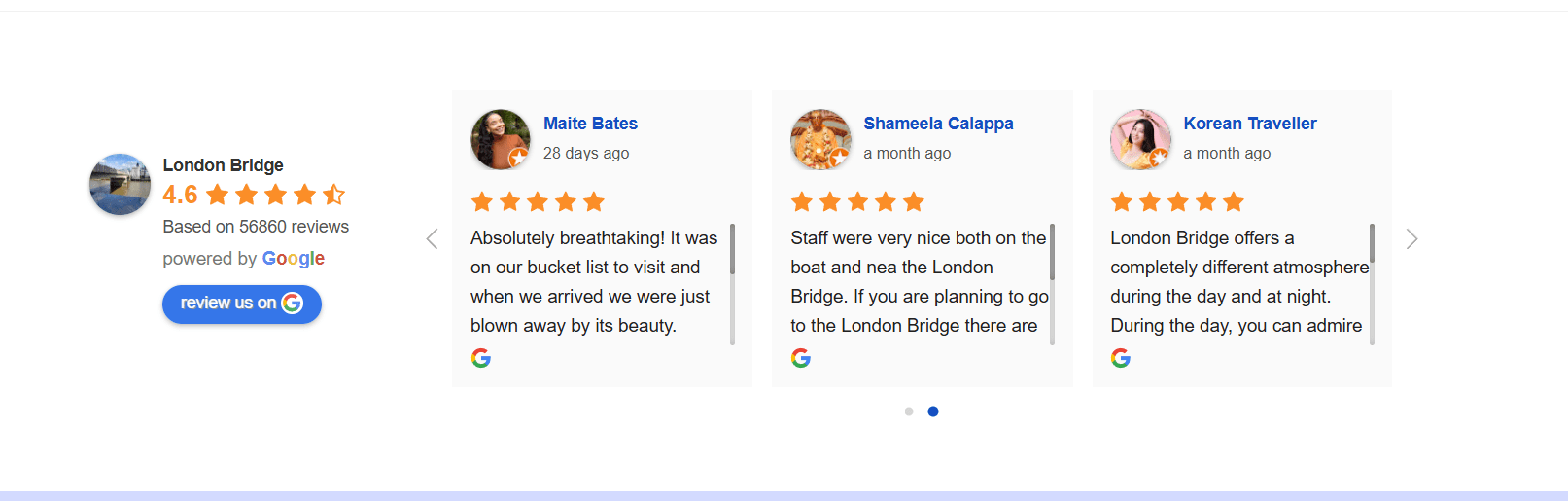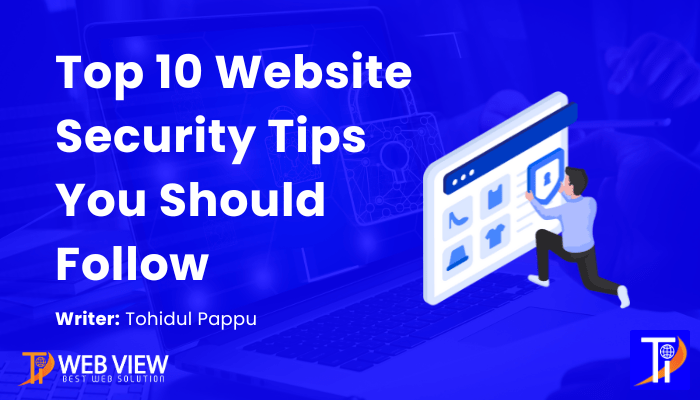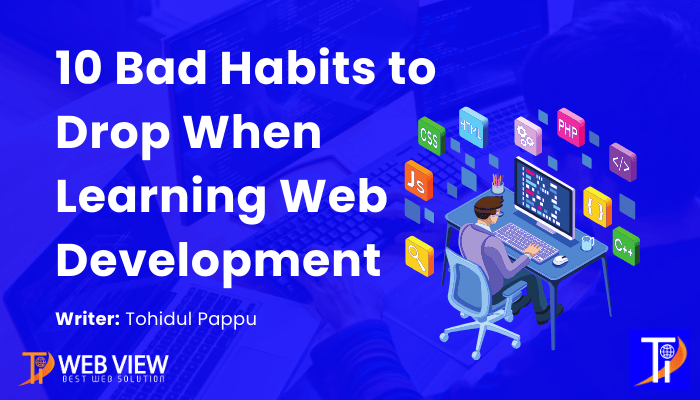
10 Bad Habits to Drop When Learning Web Development
Share on Facebook Share on Twitter Share on Linkedin Share on Email Web Development is one of the demandable skills right now. And today’s young people want to be a Web Developer. Most of the young people want to learn web development because of the huge level of earning. That’s